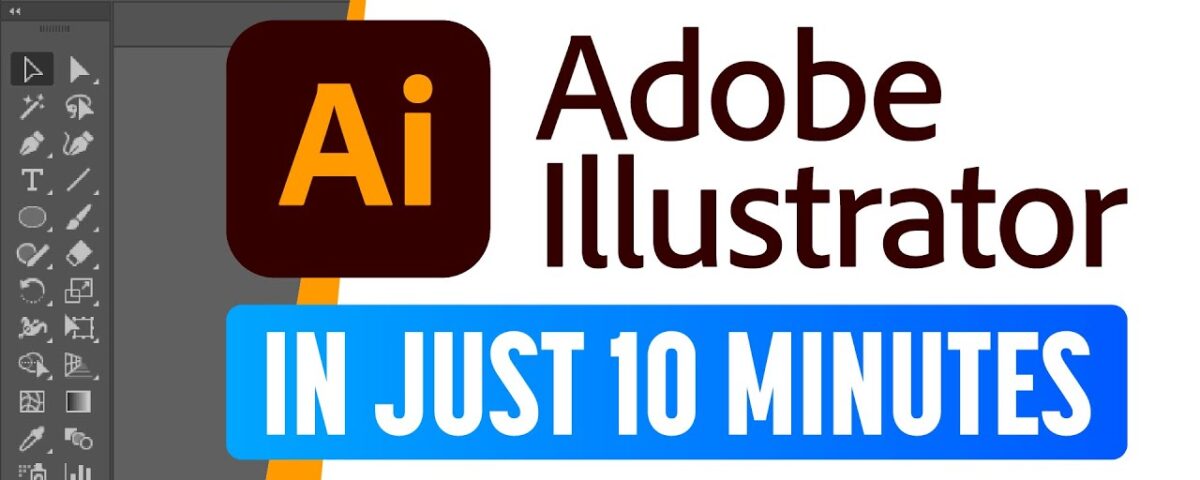Unleashing Creativity with Adobe Illustrator: A Comprehensive Guide

Back-End Development: Powering the Engine Behind Web Applications
May 22, 2024
Full-Stack Development: Bridging Front-End and Back-End for Comprehensive Web Solutions
May 22, 2024Unleashing Creativity with Adobe Illustrator: A Comprehensive Guide
Introduction to Adobe Illustrator
Adobe Illustrator is a vector graphics editor developed by Adobe Inc. It is widely used by graphic designers, illustrators, and artists to create scalable vector graphics for print and digital media. Illustrator provides powerful tools and features for drawing, typography, color manipulation, and illustration, making it an essential tool in the design industry.
Thank you for reading this post, don't forget to subscribe!The Importance of Adobe Illustrator
Adobe Illustrator is indispensable for several reasons:
- Vector Graphics: Illustrator is based on vector graphics, which allows users to create images that can be scaled infinitely without losing quality. This makes it ideal for logo design, iconography, and illustrations.
- Precision and Control: Illustrator offers precise control over design elements such as lines, shapes, and curves. Users can adjust anchor points and paths to create intricate designs with accuracy.
- Typography: Illustrator provides advanced typography tools for working with text. Users can create custom fonts, apply text effects, and manipulate typefaces to achieve unique and professional-looking designs.
- Illustration and Artwork: Illustrator is widely used by illustrators and artists for creating digital artwork, illustrations, and comics. Its drawing tools, brushes, and effects allow for limitless creativity and expression.
Key Features of Adobe Illustrator
Pen Tool
The Pen tool is one of the most powerful and versatile tools in Illustrator. It allows users to draw precise paths and shapes by creating anchor points and manipulating bezier handles.
Shapes and Pathfinder
Illustrator offers a variety of shape tools for creating basic geometric shapes such as rectangles, circles, and polygons. The Pathfinder panel allows users to combine, intersect, and subtract shapes to create complex objects.
Brushes and Drawing Tools
Illustrator provides a wide range of brushes and drawing tools for creating lines, strokes, and shapes. Users can choose from various brush presets or create custom brushes to achieve different effects.
Typography Tools
Illustrator offers comprehensive typography tools for working with text. Users can create and edit text, apply text effects, and control typography settings such as kerning, tracking, and leading.
Color and Swatches
Illustrator includes a powerful color system with customizable swatches, gradients, and patterns. Users can create and save color palettes, apply gradients to objects, and experiment with different color combinations.
Effects and Filters
Illustrator offers a variety of effects and filters for applying artistic, corrective, and stylized enhancements to artwork. Users can apply effects such as blur, distortion, and warp to achieve desired results.
Illustrator Workflow
Creating a New Document
To start a project in Illustrator, create a new document and set up the document settings such as size, orientation, and color mode. You can choose from preset templates or customize settings according to your project requirements.
Drawing and Designing
Once your document is set up, use Illustrator’s drawing tools to create shapes, paths, and artwork. Experiment with different tools and techniques to bring your ideas to life.
Adding Text and Typography
If your design includes text, use Illustrator’s typography tools to add and format text. You can create text boxes, apply text effects, and adjust typography settings to achieve the desired look.
Applying Colors and Effects
After creating your design, apply colors, gradients, and effects to enhance the visual appeal. Experiment with different color schemes, gradients, and effects to achieve the desired style and mood.
Exporting and Saving
Once your design is complete, save your work in Illustrator’s native AI format to preserve layers and editing capabilities. You can also export your artwork in various file formats for print or digital use.
Tips for Using Adobe Illustrator Effectively
Use Layers
Organize your artwork using layers to keep your design organized and manageable. Use separate layers for different elements such as background, foreground, text, and effects.
Learn Keyboard Shortcuts
Learn and use keyboard shortcuts to speed up your workflow and perform common tasks more efficiently. Keyboard shortcuts can save time and improve productivity.
Experiment with Tools and Techniques
Experiment with different tools, techniques, and effects in Illustrator to expand your skills and creativity. Practice regularly to become proficient in using Illustrator’s features.
Use Guides and Grids
Use guides and grids to align and position objects accurately in your artwork. This helps maintain consistency and precision in your designs.
Take Advantage of Online Resources
Explore online tutorials, courses, and resources to learn new tips and techniques for using Illustrator. There are many free and paid resources available for users of all skill levels.
Conclusion
Adobe Illustrator is a powerful and versatile tool for creating vector graphics, illustrations, and artwork. By mastering its tools, features, and workflows, you can unlock your creativity and achieve professional-quality results. Whether you’re a graphic designer, illustrator, or artist, Illustrator offers endless possibilities for creating stunning visuals that captivate and inspire. With practice, experimentation, and dedication, you can take your designs to the next level and unleash your full creative potential.
For more information: www.ecbinternational.com