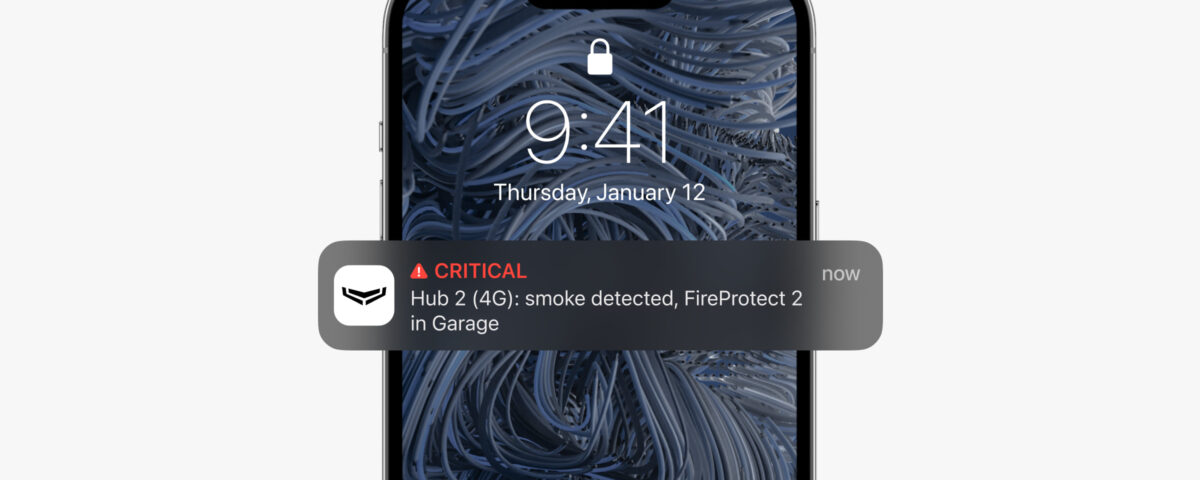Introduction: The Essential Guide to iOS Notifications

The Ultimate Guide to WhatsApp: Features, Tips, and Tricks
May 25, 2024
Introduction: Navigating Android Notifications
May 25, 2024Introduction: The Essential Guide to iOS Notifications
In the fast-paced digital world, staying updated and managing information efficiently is crucial. iOS notifications play a vital role in keeping users informed about messages, updates, and other important alerts. This blog will explore the features of iOS notifications, provide tips and tricks for optimizing their use, and highlight how they enhance the overall user experience on iPhones and iPads.
Thank you for reading this post, don't forget to subscribe!Understanding iOS Notifications
What are iOS Notifications?
iOS notifications are alerts that appear on your iPhone or iPad to inform you about new messages, app updates, reminders, and more. These notifications can appear as banners at the top of the screen, in the Notification Center, or on the lock screen, ensuring you never miss important information.
Types of iOS Notifications
There are several types of notifications in iOS, including:
- Banners: Appear briefly at the top of the screen and disappear automatically.
- Alerts: Require user interaction before they disappear.
- Badges: Small red circles with numbers that appear on app icons, indicating the number of unread notifications.
- Sounds: Audible alerts that accompany banners or alerts.
Key Features of iOS Notifications
Customizable Notifications
iOS allows you to customize notifications on an app-by-app basis. You can choose how notifications are delivered, whether they appear as banners, alerts, or badges, and whether they include sounds. This level of customization ensures that you can manage notifications in a way that suits your preferences and minimizes disruptions.
Notification Center
The Notification Center is a centralized hub where all your notifications are collected. You can access it by swiping down from the top of the screen. The Notification Center displays notifications in chronological order, making it easy to see what you’ve missed and take action as needed.
Interactive Notifications
Many iOS notifications are interactive, allowing you to respond directly from the notification itself. For example, you can reply to messages, accept calendar invites, or snooze reminders without opening the corresponding app. This feature enhances productivity and efficiency by reducing the need to switch between apps.
Tips and Tricks for Optimizing iOS Notifications
Managing Notification Settings
To manage your notification settings, go to Settings > Notifications. Here, you can see a list of all your apps and customize how each app delivers notifications. Consider disabling notifications for non-essential apps to reduce distractions and focus on what’s important.
Using Do Not Disturb
The Do Not Disturb feature allows you to silence all notifications during specific times or events. You can enable it manually or schedule it to activate automatically. To access Do Not Disturb, go to Settings > Do Not Disturb or swipe up from the bottom of the screen (or down from the top right on newer models) to open the Control Center and tap the crescent moon icon.
Grouping Notifications
iOS automatically groups notifications by app, making it easier to manage multiple alerts. You can customize this feature by going to Settings > Notifications > App Name > Notification Grouping and choosing from automatic, by app, or off. Grouped notifications reduce clutter and help you stay organized.
Practical Applications of iOS Notifications
Staying Connected
Notifications keep you connected by informing you of new messages, social media updates, and emails. Customizing notifications for communication apps ensures that you never miss important messages from friends, family, or colleagues.
Enhancing Productivity
Productivity apps like calendars, task managers, and email clients use notifications to remind you of upcoming events, deadlines, and tasks. Interactive notifications allow you to take quick actions, such as marking tasks as complete or snoozing reminders, directly from the notification.
Maintaining Security
Security-related notifications alert you to potential threats, account activity, or updates. For example, your banking app might notify you of suspicious transactions, while your security app might alert you to potential malware. Keeping these notifications enabled helps protect your personal information and devices.
Conclusion: Mastering iOS Notifications
In conclusion, iOS notifications are a powerful tool for staying informed and managing your digital life efficiently. By understanding their features and customizing their settings, you can optimize how notifications are delivered and minimize unnecessary distractions. Whether for staying connected, enhancing productivity, or maintaining security, iOS notifications play a crucial role in the user experience on iPhones and iPads.
As iOS continues to evolve, notifications will likely become even more integrated and customizable, providing users with more control over their digital interactions. By mastering iOS notifications, you can ensure that you’re always informed, connected, and in control.
For more information: www.ecbinternational.com